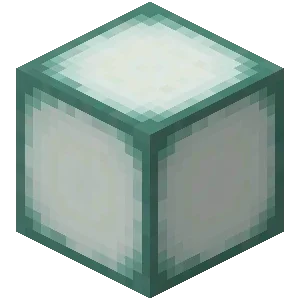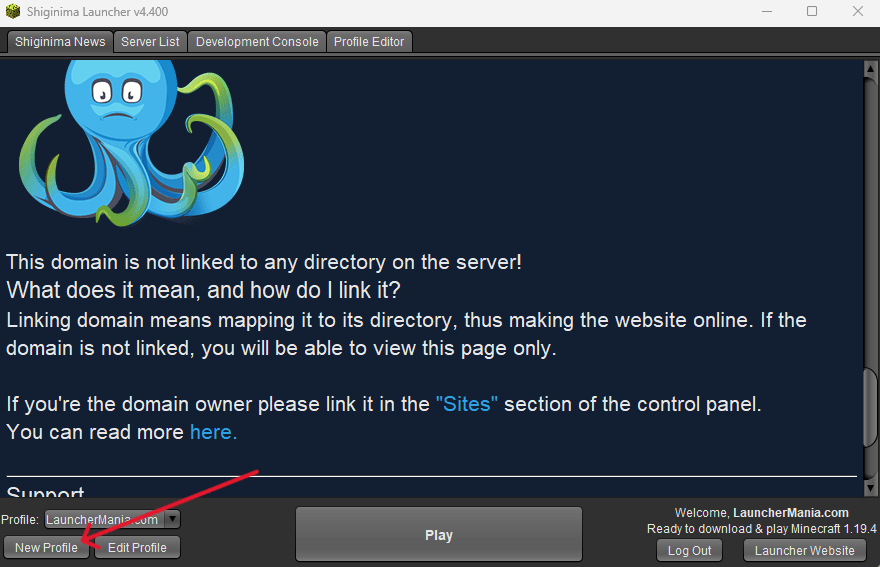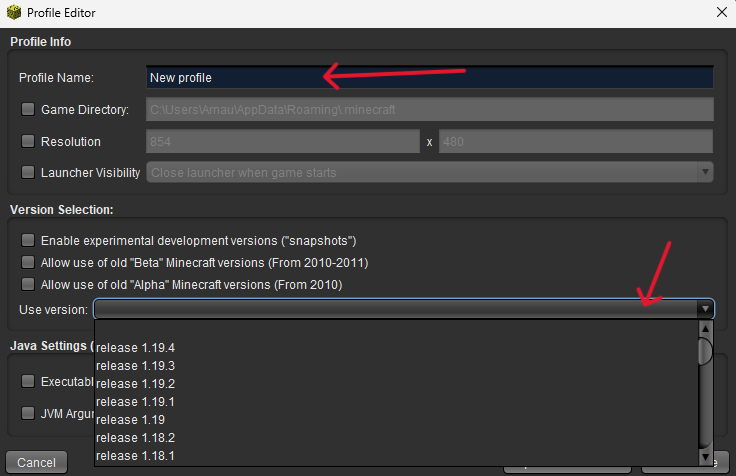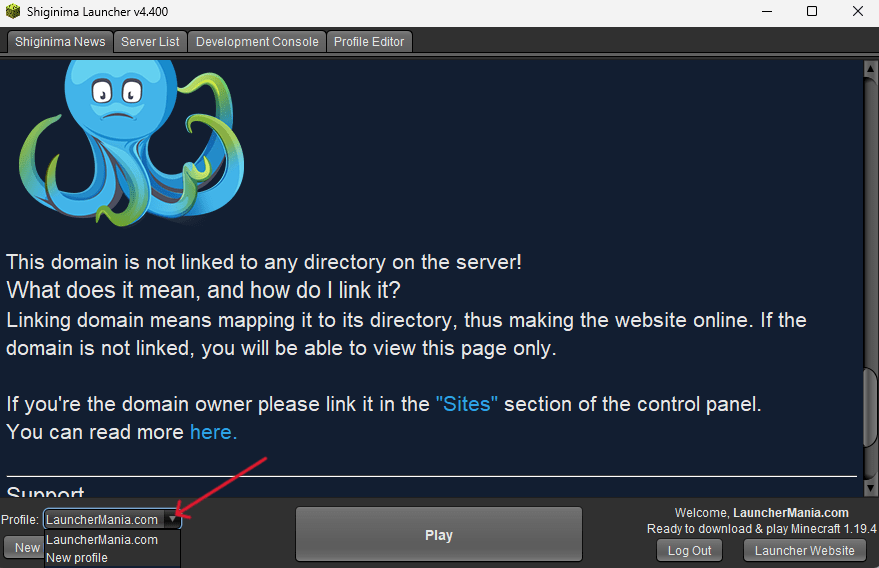Shiginima Launcher is one of the most used Minecraft launchers worldwide by Minecraft players to start the game, and it is the simplest and most practical, although it is also somewhat limited.
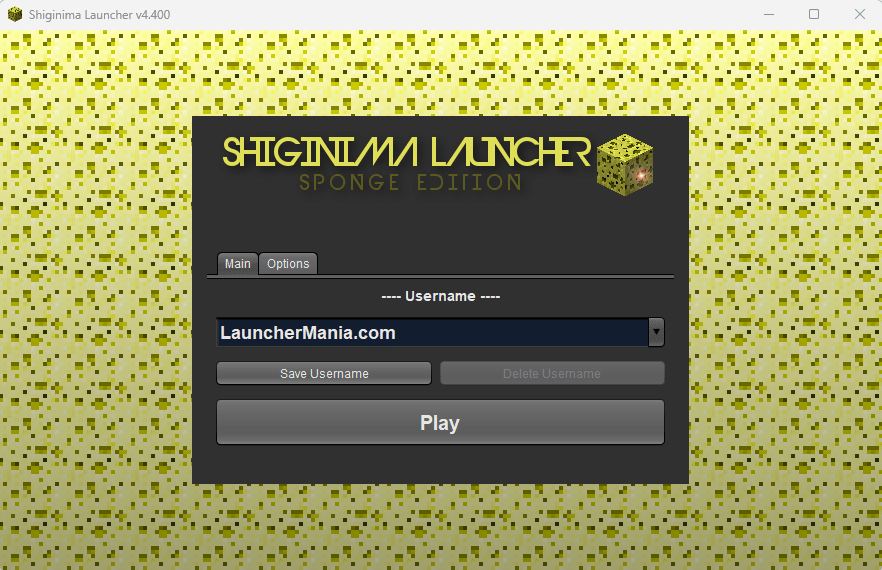
On this page you will learn how to use Shiginima and you will find all the necessary tools to download and install Shiginima Launcher on your PC (Windows), Mac and Linux. We will guide you with step-by-step instructions so that you can immediately enjoy the gaming experience with this powerful launcher.
In this section we focus on exploring the full potential of Shiginima, providing detailed information on how to use this NON Premium Launcher for Minecraft.
Please note that when using the Shiginima Launcher you will not be able to play on “premium” servers, as this launcher does not allow you to link your account with Microsoft. You will still be able to play with your friends on non-premium servers.
Download Shiginima Launcher 2023
Here’s how to download the latest version of Shiginima Launcher.
- Download the file
- Unzip the folder
- Open the executable file
- Enjoy Shiginima!
≫ Shiginima Launcher Download ≪
If you want to know how to install Shiginima Launcher v4400 step by step, we strongly recommend you to consult our installation guide.
Shiginima V4.100 and higher require JAVA 8 or higher to run.
You can download java at https://www.java.com/en/download/
Shiginima Minecraft Features
These are the features you should know about Shiginima Launcher.
As a curiosity, Shiginima was formerly known as KeiNett Launcher, and it gained a very good reputation among the Minecraft community.
Change Minecraft versions in Shiginima
As you may already know, Minecraft has many versions. This is because it is a game still under development, and its developers release updates at least once a year to incorporate new features. By default, Shiginima will select the latest available version of Minecraft. Still, many players do not always want to play the latest version.
That’s why in Shiginima launcher you can choose and change the Minecraft version easily and simply.
Shiginima Launcher 2023 versions
Although it makes sense to use the latest version of the launcher to avoid vulnerabilities, there are several reasons why you might want to use an older version.
From LauncherMania we only recommend using these three versions of Shiginima:
Fix common Shiginima errors | Troubleshooting
Although it is a great program, there are many situations and circumstances in which the launcher may give an error. In this section we will review and provide solutions to the most common errors in Shiginima Launcher.
Shiginima launcher does not open
You try to run Shiginima and it doesn’t open? There are many reasons why this may be happening.
First of all, check that you have Java installed on your computer. Remember that Java 8 is required from version v4100 onwards. You can download java at https://www.java.com/en/download/.
If you have made sure that this is not the problem, check that the antivirus is not blocking any launcher-related processes.
If that doesn’t solve your problem either, try reinstalling the launcher by downloading the latest version.
Shiginima launcher does not start Minecraft
It is common for some players to experience a bug where Shiginima cannot open the game correctly, and the “play” button is grayed out.
To fix this error, you will need to delete your “.minecraft” folder. To do this, open the file explorer and type %appdata%, then delete the .minecraft folder.
Ubicaciones de la carpeta .minecraft/minecraft: Windows = %appdata%\.minecraft Linux = ~/.minecraft Mac OS X = ~/Library/Application Support/minecraft
Increasing the memory of Minecraft Shiginima
Next we are going to see how to increase Minecraft’s memory allocation in Shiginima Launcher.
1. Run the Shiginima launcher.
2. Click on “Edit Profile”.
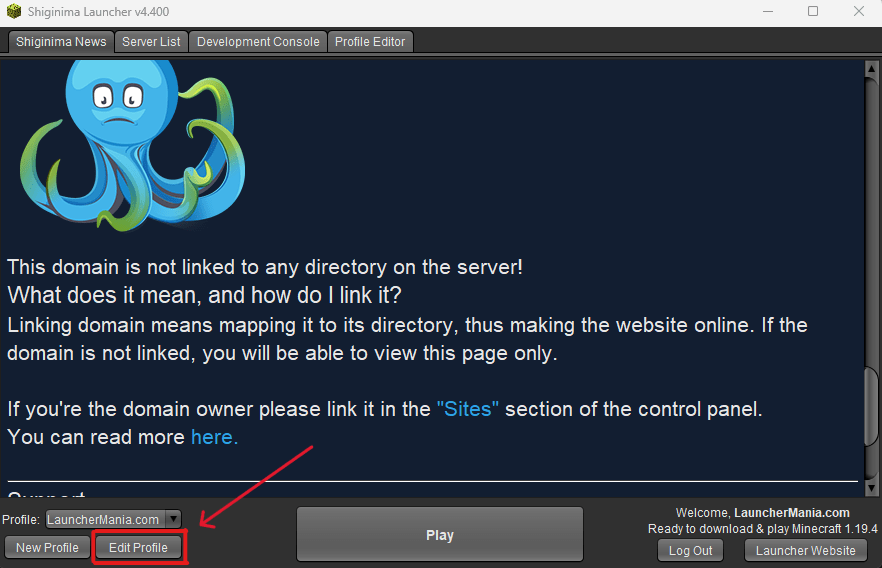
3. Activate the “JVM Arguments” box.
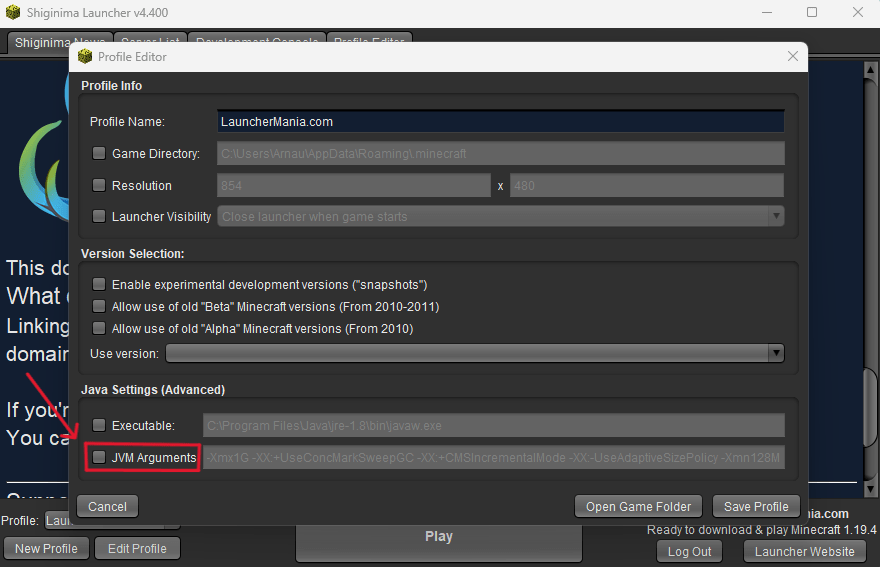
4. Change the memory allocated by modifying the arguments “-Xmx1G” and “-Xmn128M”.
These values indicate the maximum memory (Xmx) and minimum memory (Xmn) that the game will use when running.
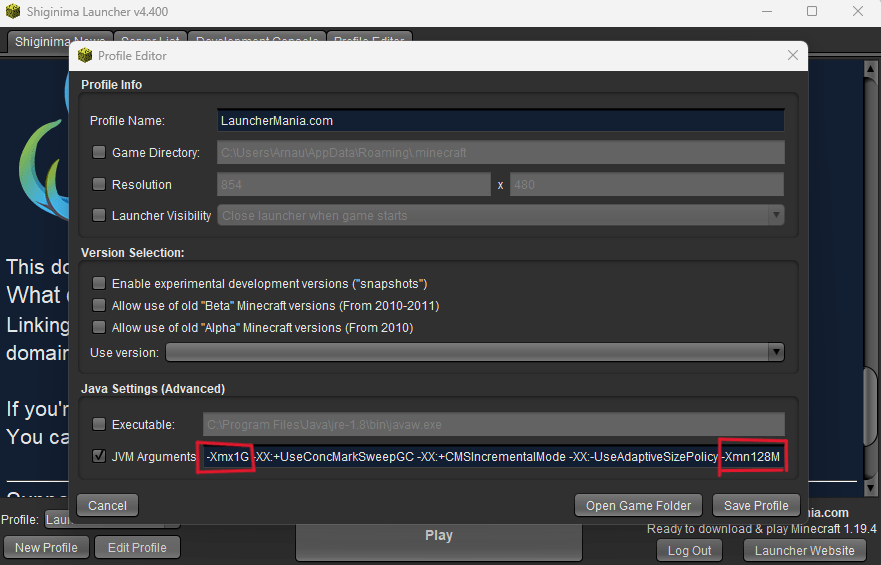
Remember that in these parameters, “G” refers to Gb of RAM, and “M” refers to Mb.
Keep in mind that 1G = 1024M
Although the optimal values will depend on your computer hardware, we recommend changing these values to 4Gb maximum and 1Gb minimum, as a general rule.
For computers with <6 GB of RAM:
-Xmx3G -XX:+UseConcMarkSweepGC -XX:+CMSIncrementalMode -XX:-UseAdaptiveSizePolicy -Xmn1024M
For computers with +8 GB of RAM:
-Xmx5G -XX:+UseConcMarkSweepGC -XX:+CMSIncrementalMode -XX:-UseAdaptiveSizePolicy -Xmn3G